
Do you check a tons of text logs everyday? What is your favorite tool to filter out the logs?
If you are like me, you must be spending a good amount of time on text based logs. These include Android ADB logcat logs or modem logs. And the big problem is to find the right too to do the job fast.
I worked in various areas in wireless business, I was a tester, customer support engineer and now I am a developer. Though each of these jobs have different responsibilities, but one thing is quite common. In each of these jobs I need to check modem (phone) and network issues. And in most of the cases text files full with signalling and other information.
In most of the cases the problem is just one print statement stating clearly what is the root cause of the issue. But in some cases it is not so simple. We need to follow the complete flow of the log to check where the problem occurred.
Some logs are simple and are some kilobytes or less than 10 megabytes. But, there are times when I got logs which were even in the size of Gigabytes. Most of the times these big logs are from regression test sessions. Testers have to perform many iterations to get the problem.
Each companies I worked with have their own set of proprietary tools to capture logs. But each of these tools have one thing in common, they all can extract and export logs to text files. Instead of learning how to use every tools and software, I found the quickest way to start debugging issues is through text logs.
In the course of last 12 years I used many text editors for log analysis purpose. Here is a list of text editors engineers use in Microsoft Windows operating system.
- Notepad
- Notepad ++
- UltraEdit
- Vim
- Sublimetext
- Emacs
All these editors are great for their own purpose. For example I use Notepad extensively for writing short notes while analyzing logs.
I had pretty good experience with Notepad ++, which I used for many years. The search tool in Notepad++ is quite powerful.
I use Vim (vi on Linux) everyday for editing files and programming. But it is not the best tool for log analysis.
Similarly, many engineers use Emacs for debugging and searching issues, but that is not why Emacs is designed for.
So the big question remain unanswered. What is the best tool for text log analysis?
And the answer is TextAnalysisToool.NET
TextAnalysisToool.NET
I first used this small but handy tools few years back and it instantly became my favorite tool. It has everything I need for analysing any kind of logs, small or big – application or modem logs. As long as it is a text log TextAnalysisTool.NET is the only software you need.
Best of all, the tool is free to download and use. Download TextAnalysisTool.NET from GitHub
The best way to prove a point is by doing a small demo. So here is how TextAnalysisTool.NET helps me in my everyday work.
The tool is just a EXE file and you do not need to install anything. Just download the tool from here (Download TextAnalysisTool.NET)
After download, extract it to a folder and you’re good to go.
Let’s analyse an Android ADB logcat log and find out what kind of options the tool provides.
TextAnalysisTool’s developer David Anson designed and developed the tool to solve only one purpose. To analyse text logs. Nothing more, nothing less.
You can easily add filters to find a specific string throughout the log. There are different color options available. Which I use those extensively.
In the latest version of TextAnalysisTool, there is even option for changing the background color of the filtered text.
After adding all the filters you want to add, just press Ctrl + H. This will only show you all the lines with the matching filter texts. Everything else will be hidden. To bring back the hidden lines, just press Ctrl + H again.
To copy a line just select it and press Ctrl + C.
To search something press Ctrl + F and fill in the search box what you want to search.
To do search the next mating string press F3 and for previous matching string press F2.
Another big advantage is that you can ave the filters for later use. For example I can save a filter to analyze IMS/VoLTE logs or ADB RIL logs.
Here is the complete list of all keyboard shortcuts.
Keyboard shortcuts
- Ctrl + O : Open a file
- F5: Reload a file (Useful when you are capturing and checking the file at the same time)
- Ctrl + S: Save current filtered lines
- Ctrl ++ : Zoom in
- Ctrl — : Zoom out
- Ctrl + 0: Reset zoom
- Ctrl + F : Find
- F3: Find next
- F2: Find previous
- Ctrl + H: Show only filtered lines
- Ctrl + N : Add a new filter
If you are using TextAnalysisTool.NET, provide your feedback. What do you think about the tool?
If you are not using the tool, what tool do you use for text log analysis?
Put your suggestions, comments, questions and feedback in the comment section below.

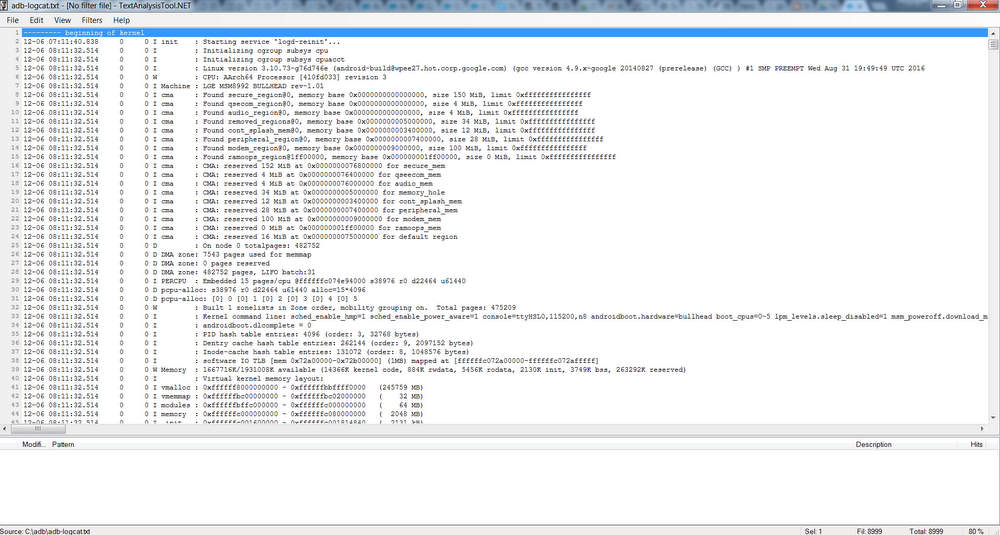
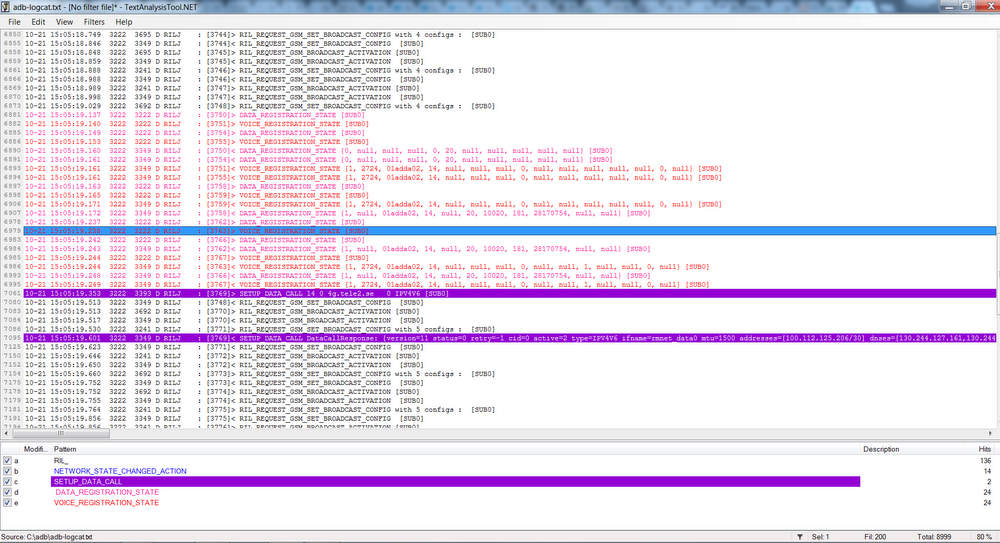
Permalink
Good article. I am also a big fan of the Textanalysistool.net
It is so tiny and you can extract log to text and send the application and filters along with the log for convenience when you need to file a defect as tester or share to developer.
Can you share some good filters for different purposes that you have used.. may be collect filters from the users as well..
Permalink
Hi there,I log on to your blog named “TextAnalysisTool.NET – The Best Tool for Text Log Analysis | 3GLTEInfo” regularly.Your story-telling style is witty, keep up the good work! And you can look our website about love spell.
Permalink
Thanks, Prashant.
Outside of Wireshark/tshark, might you have any good pointers/tools for analysis and parsing of DIAMETER and/or GSM MAP protocol .pcap files?
Thanks!
Permalink
I am also a big fan of this tool. But off late there seems to be some serious issue with the tool in Windows10. When I drop in a big file (100 mb lets say). the scroll doesnt work and the complete file is not loaded . Ctrl+end though gets you to the end of the file . Filtered view sometime is good if the filtered log is not big
I am sure many others may be facing this peculiar issue in Win10.
Permalink
I am also very big fan of this tool, this tool makes analyzing huge logs easier. I used earlier for analyzing Bluetooth HCI logs and now for analyzing nfc/nci logs in adb logs.
Awesome tool.
I would be great if it has tab support, so that I don’t need to open one windows for each file.